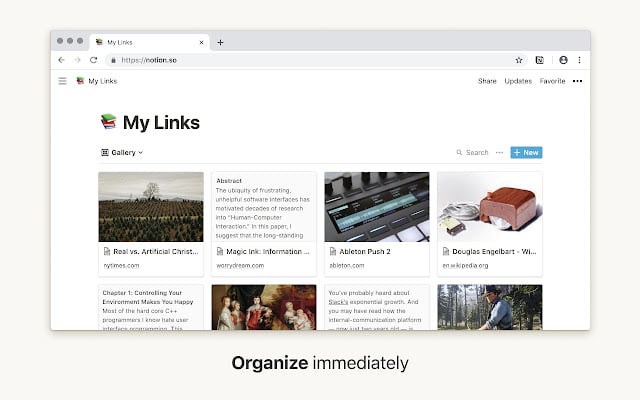Most Chrome extensions can also run on other Chromium-based browsers such as Brave, Edge, Vivaldi, etc. So, if you use a browser other than Chrome, you can still use these extensions on it.
Best Google Chrome Extensions
While there are umpteen Google Chrome extensions out there on the Google Chrome Web Store, in this guide, we will take a look at some of the popular extensions you can use in everyday scenarios to get more out of your browser.
1. Google Translate
Google Translate is a handy tool that lets you instantly translate words, phrases, and web pages between different languages. It can even work as an offline translator. It is available on all major platforms, including as a browser extension, and sits in the browser toolbar. When you visit a website, click on this button to translate it into another language. Alternatively, you can also translate specific text on web pages. To do this, select the text to translate, right-click on it, and choose Google Translate from the menu. Get: Google Translate
2. Google Dictionary
Google Dictionary is a quick and easy way to look up definitions of words while browsing the web. It is available as an app on most platforms and also has a Google Chrome extension. To use it, double-click on any word on a website to view its definition. Google Dictionary will then pull up the meaning of the word in a small pop-up bubble. To learn more about the word, click on the More button. All the words you look up reside in your history, which you can go back from time to time or download as a CSV file. Get: Google Dictionary
3. Save to Google Drive
If you use Google Drive as your primary storage solution, Save to Google Drive is a must-have extension for your browser. It offers a quick way to save web content or screen capture content from the web directly to your Google Drive account. So, you can use it to save documents, images, and HTML5 audio and video. This Google Chrome extension essentially offers a right-click context menu, which you can leverage to click on any content to save it directly to your Drive. Moreover, it also allows you to select the destination folder and saving options in your Drive. Get: Save to Google Drive
4. Dark Reader
Dark mode/themes are pretty much ubiquitous these days, from operating systems to apps. Taking it a step further is the Dark Reader extension for Chrome, which enables night mode in any website on the fly. Basically, what it does is invert bright colors to make them contrasty and easy to read at night. However, in case you do not like the default settings, you can adjust the brightness, contrast, and other dark mode settings to your preference. Besides, if there are websites that you do not like to use with dark mode, you can add them to the ignore-list to prevent automatic dark mode inversion. Get: Dark Reader
5. Google Mail Checker
If you use Gmail as your email service provider and you primarily work on the browser, Google Mail Checker offers an excellent solution to be notified of the latest emails as they come in. Google Mail Checker is a simple Chrome extension that sits in the browser toolbar and notifies you of the unread messages in your inbox, eliminating the need to constantly check Gmail. Additionally, the extension icon in the toolbar also doubles as a button and takes you directly to your Gmail account with a simple click. Get: Google Mail Checker Related Read: 11 Best Gmail Add-Ons
6. Read Aloud: A Text-to-Speech Voice Reader
Text-to-speech is a speech synthesis system that allows you to read aloud the text on any web page without actually having to read it. There are lots of text-to-speech apps available for different platforms. On Chrome, you can get similar accessibility functionality using the Read Aloud extension that lets you convert webpage text (articles, blogs, news, textbooks, documents, etc.) into audio. As for other features, you get to change certain settings for the read-out, such as the voice, pitch, and reading speed. Get: Read Aloud: A Text to Speech Voice Reader
7. Speedtest by Ookla
Speedtest is one of the essential internet utilities, and you probably use it every time you want to check your internet speed. However, thanks to its Chrome extension, you will no longer have to visit the website to check your internet performance. Simply install the extension and click on its icon in the toolbar. The extension will run a test and return your internet performance stats like ping, download speed, and upload speed. With the latest update, this Chrome extension even tells you website loading speeds. Get: Speedtest by Ookla
8. Weava Highlighter – PDF & Web
Managing research material on web browsers can be a task, especially when you lack the proper tools. Weava Highlighter is one such tool that allows you to highlight and organize your research on the browser conveniently. Using it, you can highlight websites and PDFs, organize highlighted items into folders and sub-folders, create citations for your highlights, and save your notes in the cloud. Moreover, upgrading to Weava premium further expands its feature set and lets you create unlimited folders, collaborate with people in real-time, among other things. Get: Weava Highlighter – PDF & Web
9. Picture-in-Picture Extension (by Google)
Picture-in-Picture (PiP) is a Chrome extension that lets you watch videos from various video platforms (YouTube, Vimeo, Dailymotion, etc.) in a floating window — on top of other windows on your computer — so you can always keep an eye on the video while working on other sites or applications. You can trigger PiP mode using the Alt + P or option + P key on Windows and macOS, respectively. If required, there is an option to change the shortcut in the extension settings. Get: Picture-in-Picture Extension
10. Grammarly for Chrome
Grammarly is a popular writing assistance tool that helps you correct spelling, punctuation, and other grammatical errors in your writing. It is available as both free and paid service, but the free version should suffice the needs of most individuals. You can install the Grammarly extension on your browser to get instant writing assistance anywhere you type on your browser. So, rather than copying and pasting text on Grammarly over and over, you can type freely on any website and correct errors without leaving the website. Get: Grammarly for Chrome Related Read: Free Grammarly Alternatives
11. HTTPS Everywhere
HTTPS Everywhere encrypts your connection to the web by forcing websites using the HTTP protocol to use the more secure HTTPS protocol. By doing so, the extension tries to keep your actions on the site private and protects you against surveillance and other forms of threats and censorship. Since HTTPS Everywhere is currently in beta, you may come across some issues where a site might break its HTML or appear unusual. You can choose to disable the extension for such websites to access them. Get: HTTPS Everywhere
12. Ghostery: Best Ad Blocker Extension
Ghostery is a must-have Chrome extension to improve privacy on the internet. It is essentially an ad blocker that removes advertisements from web pages to declutter them and prevent slowdown. In addition, it is also an anti-tracker that allows you to view and block trackers on various websites to prevent them from tracking you and collecting your data. Ghostery features a adblock dashboard that gives you insights into all the stats related to ad-blocking and anti-tracking and helps you manage the blacklisted websites and trackers manually. Get: Ghostery – Private Ad Blocker
13. WOT (Web of Trust)
Web of Trust is a website reputation rating extension that provides real-time protection against dangerous links, phishy websites, malware, rogue web stores, and more on the internet. It works in the background and pops up alert warnings whenever you visit unsafe websites. In addition, it also shows a reputation badge with a security rating on most websites you visit, so you know if they are safe and respect privacy. You can even use their safety checker to check the reputation score for a website before visiting it. Other features of Web of Trust include pop-up blocking, site blacklisting, parental control, and more. Get: WOT (Web of Trust)
14. url render
url render is a great extension to research and find information on the internet quickly and save yourself from being engrossed in the vortex of infinite web browser tabs. It basically gives you a preview of SERP links in your favorite search engine. So, rather than opening links in a new tab, you can simply hover over them to get their preview. Furthermore, you can also enable additional features to modify the behavior of the rendering process. Get: url render
15. Tab Manager Plus: Best Tab Manager Extension
Tab Manager Plus is a tab management extension that helps you manage tabs in your browser window. It allows you to find open tabs, view duplicate tabs, and get a glance at all the open windows in one view on your browser. You can find an open browser tab using the search box at the bottom of the extension window. Moreover, Tab Manager Plus also lets you set a tab limit per window to prevent the browser from getting overcrowded with tabs. Get: Tab Manager Plus Alternative: tabExtend
16. Awesome Screenshot & Screen Recorder
As the name suggests, Awesome Screenshot & Screen Recorder is a screen capturing and screen recording extension that enables you to grab screenshots and record screens on Chrome. It has separate tabs for both functionalities, and you can switch between them with just a click. You can different capturing modes for both functionalities along with support for various screen resolutions and formats. Screenshots and recordings can be saved to Awesome Screenshots website, where you can generate shareable links for distributing them. Get: Awesome Screenshot & Screen Recorder
17. KeePass / Bitwarden / 1Password
If you use a password manager — we recommend you do — you should install its Chrome extension to fill out your user credentials on different websites quickly and easily. Depending on what password manager you use, you will get additional features in addition to simple form filling. You can try Bitwarden or KeePass as free password managers if you do not already use a password manager. For paid password managers, we suggest 1Password. Get: KeepassXC | Bitwarden | 1Password
18. Notion Web Clipper/Evernote Web Clippers
Notion and Evernote are two of the best note-taking software, each with its own set of unique features. But, between the two, we recommend checking out Notion if you are looking for a comprehensive note-taking experience. Talking about web functionality, both Evernote and Notion offer web clippers to help you capture articles, images, selected text, etc., from the web to your workspace. No matter which platform you use, you have Notion Web Clipper or Evernote Web Clipper, available as extensions on all Chromium-based browsers, to save web content in your workspace. Get: Notion Web Clipper | Evernote Web Clipper Related Read: 4 Best Note-Taking Apps for ChromeOS
19. Save to Pocket/Instapaper
Pocket and Instapaper are read-it-later services that allow you to save blogs and articles to read them later. Both offer a Chrome extension to simplify the bookmarking experience on the web. In addition, they also let you download items to read them offline. Depending on which service you prefer, you can either install Save to Pocket or Instapaper on your browser to start saving web content to your read-it-later list. Get: Save to Pocket | Instapaper
20. Clear Cache
Clear your cache is a simple Chrome extension for clearing your browser cache and data from your browser. Browsing the web, over time, generates lots of cache, cookies, and other browsing data, which can start causing website loading and log-in issues, among others. While you can clear this data manually, using an extension saves you a few extra steps: it sits in the toolbar and runs with just a single click. You can either use the extension with the default settings or customize what and how much browsing data you want to clear from its settings. Get: Clear Cache
21. Honey
Honey is another essential Chrome extension you must have on your browser. If you shop online, the extension can help you save money on your purchases. For this, Honey automatically finds and applies coupon codes across over 30,000 websites, so you do not have to take the hassle of searching coupon codes online. You can add the items you want to purchase to the Droplist to get notified when it is the right time to buy them. Moreover, Honey also offers exclusive Honey promo codes that help you save even more on your purchases. Get: Honey
22. TunnelBear/NordVPN
We cannot stress the importance of using a VPN (Virtual Private Network) enough: it is an essential service that you must install on all your devices you use to go online. By using a VPN, you can access the web securely and unlock geo-restricted content in your region. Most VPN services offer browser extensions in addition to their standalone apps, which help you connect to servers instantly within your browser. If you already use a VPN service, you can install its extension on your browser to get started. However, if you do not use one, we recommend NordVPN and TunnelBear VPN extensions or checking out our detailed listicle for the best VPN services to find one that suits your requirements. Get: TunnelBear | NordVPN Related Read: 10 Best VPN Extensions for Chrome
Extensions to Get More Out of Your Browser
Using the recommended Chrome extensions from our list, you can maximize how efficient your browser is on several fronts, including productivity, tab management, accessibility, privacy and security, and more, while enhancing your overall browsing experience. The best chrome extensions are useful but unobtrusive. They don’t interrupt your browsing with popups, auto-complete suggestions, or other distractions. They also don’t slow down or “lose focus” on the content you’re trying to read. That’s what we have tried to look for in our curated list above.