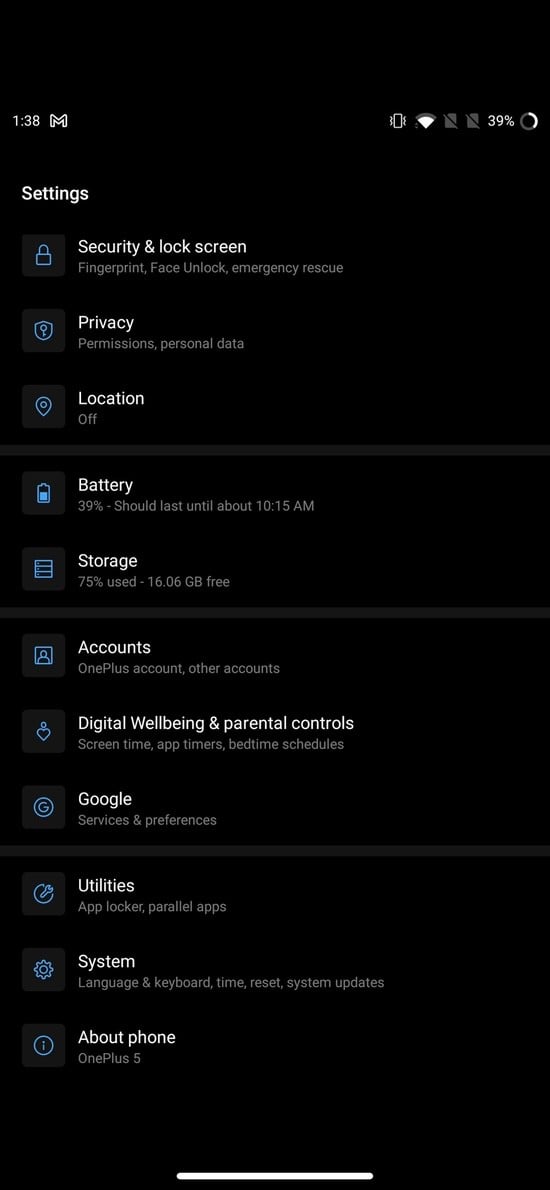This feature can be quite handy when it works well. Still, after a while, it can actually be more annoying than accurate as it often picks up terms that you use with certain folk but does not always want to use (imagine “yes” becoming “yaassss” on a formal mail – you get what we mean!).
How to Delete Predictive Text History?
So, what do you do when your predictive text starts to think that it knows what you want to type better than yourself? Well, there is a way in which you can actually clean out your predictive text history, getting it to start from scratch again, ridding you of all things predictive, and giving you a nice, clean, fresh type start. Yes, you can actually reset predictive text.
Delete Predictive Text History on iOS
Cleaning out your predictive text history is a pretty hassle-free job in iOS. It only takes a handful of steps, and word suggestions and predictions on your device will be back to default settings.
1. Open “Settings” and select “General”
On your iOS device, look for “Settings.” It is a stock app that comes pre-installed on all iOS devices. Open the app and scroll down to find the “General” option from the list. Once you have found the General option, tap on it to open a different window of options under the category.
2. Press “Reset”
Under the General category, you will find the Reset option all the way at the bottom, just above the “Shut down” option. Tap on it. Relax; it won’t reset your phone.
3. Select “Reset Keyboard Dictionary”
When you open the “Reset” option, you will find a number of resetting choices specific to different functions and settings. Here you have to select “Reset Keyboard Dictionary.”
4. Enter the password and reset
Once you select this option, your device will ask you for your password (if you have any), and you will again be asked if you wish to reset your keyboard dictionary to default settings or if you want to cancel the process. Select the first option, and voila! You have a brand new, custom-lingo-free predictive text. Also Read: How to Delete Apps on iPhone
Delete Predictive Text History on Android (Gboard)
Unlike iOS devices, where users, by and large, tend to use the default keyboard, resetting predictive text in Android phones is a little more complicated. Even if they are running on the same Android version, this is because manufacturers often customize Android to make their devices’ smartphone experience unique compared to others. Different company-based UIs on top of the Android layer often result in different phones using different keyboards. So for this post, we start with one of the most popular keyboards out there, Gboard, which is the default keyboard on many devices and is very popular in its own right as well. Erasing the predictive text history of Gboard is also a very simple task. All you have to do is follow these steps (these might vary from device to device but are broadly similar – we have given the steps on a OnePlus device – in most cases, the main thing is to get to “Language” ):
1. Find “Settings” and select “System”
This is a step common to both Android and iOS procedures. On your Android smartphone, you have to find “Settings.” Again, like iOS, this is a stock app on Android phones as well. You just need to find and open it. Once you have opened the app, you must look for the option “System.”
2. Tap on “Language and Input”
The “System” option will open up a new window with a different array of options. From this list, you have to select “Language and Input,” an option you will easily find after a quick scroll.
3. Select “Virtual Keyboard
Once you select “Language and Input,” you will find a few language settings on this new window. Under the Keyboards category here, select “Virtual Keyboard.”
4. Select “Gboard”
Hitting the “Virtual Keyboards” option will give you a list of keyboards on your device. From here, select “Gboard.”
5. Go for “Advanced”
In the settings for GBoard, you will find an option called “Advanced.” It is the second last option on the list, right above the previous choice, “Rate us.” Tap and select “Advanced.”
6. Tap on “Delete learned words and data”
Tapping on “Advanced” will offer you a new list of options. In this list, there are different segments. Pick the “Learning” segment. You will find “Delete learned words and data”; you have to tap on it to select it.
7. Enter the code and start afresh
Once you select this option, your device will show you a prompt message requesting the security code. Type that code in the space and press OK. Once you do that, your predictive history will be cleared from GBoard. And both you and your keyboard can start learning from each other all over again.
How to clear personalized data from Samsung keyboard?
Samsung ships its own keyboard on all its Galaxy smartphones. Let’s take a look at how to delete predictive text history on the Samsung keyboard (One UI).
- Go to Settings > General Management.
- Tap on Language and Input.
- Next, tap on Virtual Keyboard.
- Now, tap on Samsung Keyboard.
- Scroll down and choose Reset Settings.
- On the pop-up, tap on Clear personalized data.
- In case you want to get rid of predictive text completely, switch off the Predictive text option.
How do I clear my autocorrect history on SwiftKey?
Microsoft-owned SwiftKey is one of the most popular keyboard apps on Android as well as iOS. If you want to clear personalized data from SwiftKey’s database, you can do it in few steps. Let’s take a look at how you can do that on the Android version of SwiftKey.
- Go to Settings.
- Tap on Language and Input.
- Tap on Virtual Keyboard.
- Next, tap on Microsoft SwiftKey keyboard.
- Tap on Account.
- Finally, tap on “Delete personalized dictionary backup” That’s it. We have covered how to delete predictive text history on iOS/iPad OS as well as three different popular Android keyboard apps – Gboard, Samsung keyboard, and SwiftKey. The procedure to delete personal data from other keyboard apps should be very similar to the guide mentioned above. Related Read: Best Grammarly Alternatives for Error-Free Writing
1. Can I reset my predictive text?
Yes, absolutely. Be it on Android or iOS, you can reset your predictive text history, as detailed in the steps above. Doing a reset is nothing but deleting the predictive text history and starting afresh. You can also completely switch off predictive text on some keyboard apps.
2. How to remove words from iPhone predictive text?
Suppose you don’t want to delete or reset all of your personalized dictionaries on your iPhone and instead want to delete specific words from predictive text history. In that case, you are out of luck if you are using the default Apple iOS keyboard. That’s right. Apple doesn’t let you remove individual words from the predictive text box. So, you are required to delete/reset, as mentioned earlier in the article.