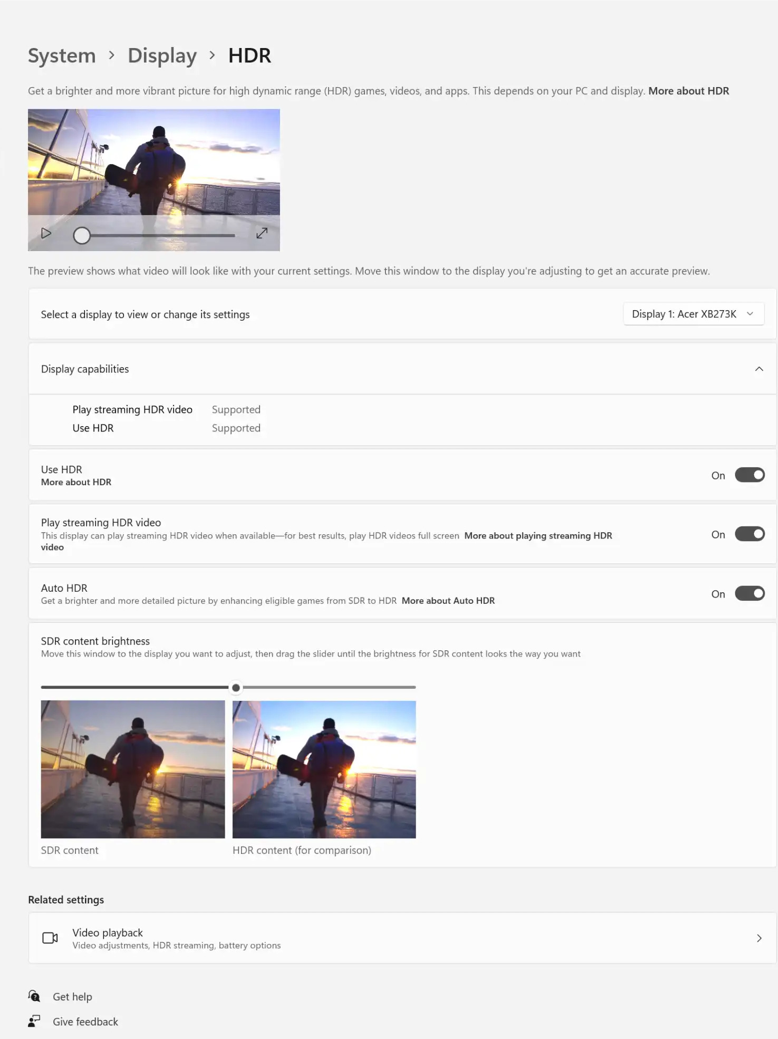More than 3 billion devices run on Windows because of its simple-to-use approach and the fact that it now supports mobile architecture (ARM). Microsoft Windows XP & Windows 7 were the foundation for Windows 10 & Windows 11 operating systems we use today.
Windows 10 brought along some major gaming-centric features like support for DirectX 12, better compatibility for older and upcoming titles, Xbox app, Game Bar, and overall performance enhancements. To grab gamers’ attention, Windows 11 polished the existing set of gaming features. It also brought along some new ones like DirectStorage, DirectX 12 Ultimate, Auto HDR, Dolby Audio & Vision, a new and improved Game Bar, and a far more superior integration with Xbox Game Pass and Xbox Cloud. Let’s dive deep into the Windows 11 gaming features aimed at improving the gaming performance on Windows 11.
1. DirectX 12 Ultimate
Many may not know that DirectX is one of the core features responsible for gaming and graphic intensive processing on the Windows platform. It’s a collection of APIs that work as a single package. It handles tasks requiring graphic, 3D, multimedia, gaming, and video rendering, across all Microsoft platforms like Windows, Xbox, HoloLens, and its Surface lineup of devices. Unlike Vulkan and OpenGL, which are royalty-free and open-source, DirectX is a Microsoft proprietary platform that natively runs only on Windows. In contrast, Linux and macOS use OpenGL and Vulkan APIs. As Microsoft is the same brand behind the popular Xbox series of consoles, it is obvious to see strong integration of Xbox with Windows. With the release of Windows 11, Microsoft has introduced DirectX 12 Ultimate. DirectX 12 Ultimate brings some prime improvements over past versions. It includes features like DirectX Raytracing, Variable Rate Shading, Mesh Shaders, and Sampler Feedback. To see your device’s DirectX version, follow these steps and check if your hardware supports DX 12 Ultimate or not:
2. Auto HDR
The HDR (High Dynamic Range) technique involves taking multiple shots with varying exposures at one time and combining them to make one photo or video. HDR is a feature from which smart TVs benefit nowadays. HDR was first introduced with Windows 10 and has become a mainstream feature. Content creators and game developers have also put in a lot of effort, and Windows 11 tweaks this feature by making it switchable according to usage and scenarios. To enable this feature, head over to Settings > Display > HDR > Enable Auto HDR. The latest Game Bar update also lets us adjust the intensity of vividness, contrast, and even brightness of the video/game with the help of the intensity slider.
3. DirectStorage
DirectStorage is one of the highlighting features introduced with Windows 11 and comes into play when you load up a game. Several APIs are used simultaneously to speed up the loading processes, thereby reducing the loading time between scenes and boosting the overall game performance. Microsoft DirectStorage is a set of storage APIs that helps reduce the load times of a game. This feature was already available on the Xbox devices but is now coming to Windows. The way it works is that instead of the game files being loaded from the RAM to the CPU for decompression, the files are loaded directly into the memory first and then sent over to the GPU for direct processing of the graphics and textures for faster loading. It reduces the game loading time, and the CPU has to work 20% less. To use this functionality up to its true potential, your device must have NVME SSD and ensure that Windows is present on the SSD along with the games, as NVMe SSDs offer much higher bandwidth than SATA-based SSDs and hard drives.
4. Game Bar
The Game Bar is one of the core and most talked about features of Microsoft Windows. Both the Xbox and the Game Bar apps were first introduced with the release of Windows 10, but with frequent updates and the launch of Windows 11, it eventually got better. The Xbox Game Bar is an overlay with widgets and features aimed at gaming, built for both casual gamers and streamers. You can access it by simply pressing the Windows + G keyboard shortcut. It allows us to capture game clips, stream, take screenshots, connect with friends, monitor performance, and bring some quality of life improvements that a gamer welcomes. All this works without having to exit the game one is currently playing. Here are the key features of the Xbox Game Bar app that are a crucial part of our Windows 11 gaming: I. Capturing gameplay footage and taking in-game screenshots: One of the major highlighting features of the Game Bar is the ability to take in-game screenshots without having to leave the game in between. It also allows you to record the entire gameplay or those precious moments within a click of a button. II. Adjusting the media source and volume for individual audio sources: The Game Bar comes with a dedicated audio widget that lists all the active sources along with their media volume so that you can easily adjust the volume for each app individually. You also get the ability to mute the app volume that may not be in use while gaming. III. Managing background resources and running apps: The Game Bar also gets its dedicated task manager-like feature. It lists all the active running processes and services that might not be in use, and closing them might help free up the resources resulting in higher frame rates and boosting overall performance. IV. Monitoring the performance of devices while gaming: Monitoring the frame rate and GPU usage are the most crucial things to monitor while gaming. Like the resource widget, the app also comes with a performance widget that helps you monitor things like:
CPU usage GPU usage Memory usage Frame rate
You even get the ability to pin specific widgets on our screen for a better look at the usage throughout the gameplay.
V. Connecting with players: Game Bar provides seamless integration with the Xbox app. The Xbox Social widget allows us to manage our friend list and chat with them on the go. It also supports Facebook integration, by which you can interact with your Facebook friends on this platform.
VI. Playing music while gaming: There’s also a Spotify widget with which you can play your playlist or music tracks via Spotify without having to leave the game or switch between apps. This feature comes in handy while the game is loading up or times when waiting for your friends or players while gaming.
5. Widgets Store
With the recent few updates, the Xbox Game Bar has got even better by getting its Widget Store from where you can choose from a wide variety of widgets. In addition to extending the gaming functionality, it also brings additional features like controlling RGB lighting, setting up devices, and more. Steps to access the widget store:
6. Xbox App
The Xbox app on Windows is home to endless possibilities and features like real-time sync between PC and Xbox consoles, all your game library in one place, community, social share and friends hub, ability to purchase games, and even try them out based on reviews, gameplays, and recommendations. Some of the key highlights that the Xbox app provides for gaming include:
Sync existing game library across all devices connected via the same Microsoft account. Create custom avatars and use them across profiles to stand out from others. Access to the Xbox Cloud gaming feature allows us to play games on the go on handheld devices like our smartphones and tablets.
7. Game Pass Ultimate
Whether you are an existing Game Pass user or signing up for the first time, it is hands down one of the best things to have if you are into gaming. The Xbox Game Pass Ultimate provides a plethora of titles and categories to choose from and lets you play games made by Microsoft and partner studios for free. Here’s what you get with Game Pass Ultimate:
Freedom to either pay for each month or invest in three, six, or 12-month plans. Access to hundreds of AAA titles made by either Microsoft studios or partner brands are available to play. New titles every month.
Hitting Next Level with these Windows 11 Gaming Features
We believe PCs and laptops are all-around devices for gaming, productivity, entertainment, and work-related use. Investing in a gaming console is not an advisable move by any means unless portability and playing those exclusive titles is not your area of concern and interest. We recommend going with a Windows-based device instead, as it will help you not only in gaming but also learn a new skill or do some work and build your career. If you are a serious gamer, you should also consider getting the Game Pass Ultimate subscription because it provides access to hundreds of AAA titles, and new titles are added every month. Hence by this, you will end up saving a lot.